Missing StoreKey PFX certificates when building a Visual Studio 2019 UWP project
I came across an interesting issue updating my UWP app to Visual Studio 2019 and a new Azure DevOps pipeline. “Associate with Store” no longer adds password-less PFX files named *TemporaryKey.pfx and *StoreKey.pfx to your project to sign your store submissions – instead in VS2019 it now adds the certificates to your local user store only.
Which means when it comes to build, you get errors like
C:\Program Files (x86)\Microsoft Visual Studio\2017\Enterprise\MSBuild\Microsoft\VisualStudio\v15.0\AppxPackage\Microsoft.AppXPackage.Targets(4353,5): Error APPX0102: A certificate with thumbprint '' that is specified in the project cannot be found in the certificate store. Please specify a valid thumbprint in the project file.
C:\Program Files (x86)\Microsoft Visual Studio\2017\Enterprise\MSBuild\Microsoft\VisualStudio\v15.0\AppxPackage\Microsoft.AppXPackage.Targets(4353,5): Error APPX0107: The certificate specified is not valid for signing. For more information about valid certificates, see http://go.microsoft.com/fwlink/?LinkID=241478.
For comparison:
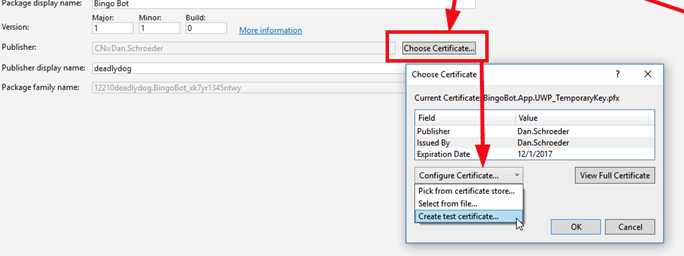
Above: Visual Studio 2017
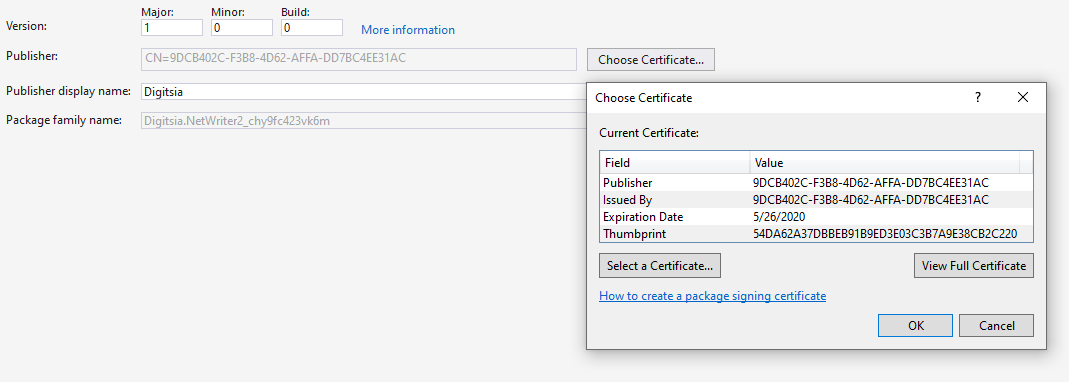
Above: Visual Studio 2019 – notice the options to select from file and create test certificate are no longer.
To fix this for Azure Devops, you’ll need to install the PFX private key on every build. Follow these steps:
On the Choose Certificate window (shown above) choose View Full Certificate
On the second tab, choose “Copy to file…” to start the export to PFX process
Export the private key to a password protected PFX file
Add the PFX file to your project directory, like where it used to be in VS 2017
Update your .csproj file, adding a
element containing the filename alongside 
Add your PFX to source control making sure it is not ignored
In Azure Devops Pipelines, you’ll need a quick Powershell build step to add the certificate to the local user store:
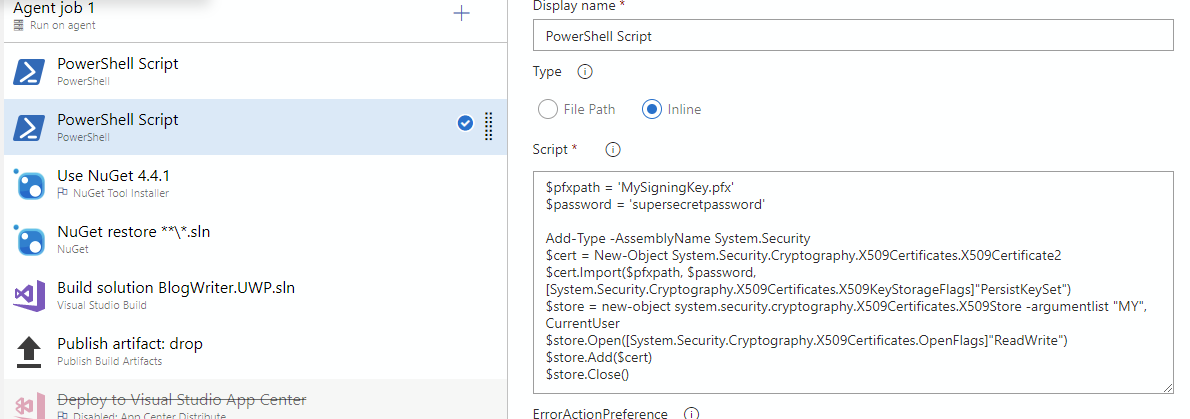
Make sure that the WorkingDirectory option is set to the folder with the PFX file (alongside the .csproj) file.
That Powershell script in full:
``` $pfxpath = 'MySigningKey.pfx' $password = 'supersecretpassword'
Add-Type -AssemblyName System.Security $cert = New-Object System.Security.Cryptography.X509Certificates.X509Certificate2 $cert.Import($pfxpath, $password, [System.Security.Cryptography.X509Certificates.X509KeyStorageFlags]“PersistKeySet”) $store = new-object system.security.cryptography.X509Certificates.X509Store -argumentlist “MY”, CurrentUser $store.Open([System.Security.Cryptography.X509Certificates.OpenFlags]“ReadWrite”) $store.Add($cert) $store.Close()
Now when your app is built, the private signing key will be loaded from the local machine store.
## A note on security
The above is a quick and dirty way of getting this working – adding a PFX file to your source code repository is not best practice and you shouldn’t do this if you can help it. This is probably why Microsoft changed this behaviour in VS2019. An improvement on this could be to use the Secure Files feature of Azure DevOps to securely hold the PFX file until the build templates have a decent way of handing this scenario.





